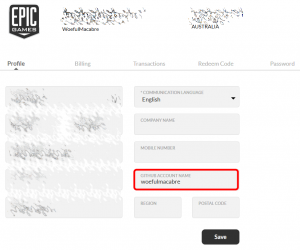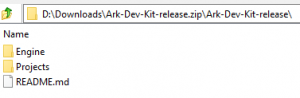FAQ
General
How do I get the ARK Devkit?
The only way for the initial download of the ARK Devkit is through the Epic Games Launcher. Do NOT download the version that is on Steam, it is severely outdated and unusable! After the initial download, you can either keep it up to date through the Epic Games Launcher or manually through Github and content diff download.
- Epic Games Launcher
- + You are able to verify your devkit files in case you messed something up(much like verifying a game's files on steam).
- + Easy to use
- - Every update requires you to have as much free disk space as a full install, this is only to start the download of the update regardless of the updates actual size. This can be impossible if you have limited disk space available.
- - Devkit Updates usually take longer until they are available on the Epic Games Launcher.
- Manual Updates
- + Gets around the free diskspace problem of the Epic Games Launcher.
- + Updates are available faster.
- - No verification of the files.
How do I move the Devkit?
The Launcher lacks the ability to do this natively, but it can be done still by "tricking it". To do this you need to backup your DevKit installation. So wherever it is installed(eg: C:\Program Files\Epic Games\ARKDevKit\), you need to copy that elsewhere so you will need a decent chunk of free space to do this.
After you've backed it up, uninstall the Editor from within the Launcher, when it is done I would recommend just restarting to be safe. When ready, install the Editor again at your desired location, let it go through the process of downloading until it hits at least 1% to be safe. Once this happens, kill the launcher in Task Manager, copy and paste the Editor backup where you made the new install location you chose when re-installing the Editor, start the launcher when it's done copying and let the launcher proceed to install - it may look like it's going to continue installing but it will eventually switch to Verifying.
NOTE: This has the chance to not work correctly so that is why it is recommended to copy instead of move files. NOTE 2: If you've reformatted onto a new drive, or have recently reinstalled the launcher for one reason or another and want to reconnect the Editor to the launcher, you can perform the same process as above for moving it, just start at the new install point for the launcher and proceed from there. NOTE 3: If you lack the free space to potentially have two copies of the entire Editor on your machine at once, then you can use a symbolic link instead. Refer to google on how to perform this action.
How do I update the Devkit without the Epic Games Launcher(Github and Content Diff)?
Updates are usually provided first through GitHub(binaries) and a Google-drive hosted content diff archive and will be announced on the ARKModding discord by an Admin once the update has been vetted to be free of crash-inducing bugs. To update you need BOTH the binaries from GitHub and the content diff package.
To download the Github Binaries, you must be a member of Epic' organisation on Github. You do this by creating a Github account first, if you don't have one already, then you will need to proceed to your Epic Games account settings and specify the username you used for your Github account in the Github Account Name field(see first image)
You should then, either immediately or sometime after clicking "Save", receive an email with an offer to join Epic's Github organisation, which gives you access to the UE4 source repository and the DevKit binaries repository. To download the binaries, click on the green Clone or Download button and then Download ZIP.
To download the Content-Diff, click the provided drive.google.com link and follow the prompts to download the archive. Warning: The size of this archive can range from ~1GB to ~5GB's or more.
Once you have both the Google-Drive Content-diff and the Github binaries, extract them both over the root folder of your DevKit install (see the second image). When you extract both archives, overwrite all files found in your install directory when prompted, then when both are completed you may launch the DevKit with the .bat file called ARKDevKit.BAT and continue as normal.
NOTE: The Github binaries archive contents are buried inside a second folder within the archive, you must extract the contents of this base folder in the archive for the update to work, you will know you're in the right place because there will be a folder called Engine. (see the third image)
How do I test my mod?
There are two ways you can do this. The first is to upload the mod to a second workshop entry - a process which will be detailed at a later date, and the second is to use the Test Mod Output Directory field. This is the one detailed below.
When you populate this field - it's easier to use ...\Mods in your ARK install - the Editor will compile a windows-only version of the mod in a fraction of the time compared to a full cook(it will also include extraneous files but these can be ignored for the time being). This, in turn, will create a file called 123456789.mod and a folder of the same name containing two "meta" data/info files. It will also create a folder that has the same name as the folder for your Mod in the Editor ...\Mods folder - so for a folder in your Editor called MyMod, there will be a folder of the same name in the directory you chose to cook to. The actual files for the mod are here, and must be moved into the 123456789 folder mentioned earlier. If you wish to test on a server, then you must copy the 123456789.mod and 123456789 folder to the server' ...\Mods folder as well.
NOTE: You must not have this field populated before cooking your mod if you wish to upload it. If you have cooked your mod with this field filled, clear it, and cook again before attempting to upload.
What files do I need for a mod?
The minimal setup for a mod is:
- PrimalGameData: - Create a child of PrimalGameDataBP
- Level: - Create a new blank level file in your mod folder
Open the level file(you will see a black screen, don't worry) and select the "World Settings" tab. If you don't have the tab up go to "Window" in the main menu bar and tick "World Settings". In the world settings look for the "PrimalGameData Override" and set it to the PrimalGameData in your mod folder.
How do I import the source files for a mod(tutorial, project take-over, etc.)?
To import the source files of a mod - remember that you cannot import the cooked/compiled files for a mod - either copy the root/base folder for the mod, or extract the root/base folder if the mod was sourced via an archive of some form(.7z, .zip, .rar, etc.), to the ...\Mods\ folder of your DevKit install with the DevKit closed. For example, I would extract the root folder of a mod' source files to "I:\ARKDevKit\Projects\ShooterGame\Content\Mods\...".
NOTE: Do NOT change any file or folder names as doing so will cause the files to lose their inheritance and reference paths when you load the DevKit next potentially making the mod unusable to you if you're unaware of what you're doing until you delete and re-do the copy/extraction process.
Blueprinting
How do I get a "Cast" node?
You need to drag from a blue/purple pin and have the "Context sensitive" checkbox ticked to get the cast to options to show up.
Mapping
Why do I only see ocean when I load up TheIsland?
By default the editor only loads the TheIsland persistent level to save resources. You need to load the sublevels you want to see/edit through the "Levels" tab. If you don't see the "Levels" tab go to "Window" in the main menu bar and tick "Levels". That should bring up the tab. You can then load the required sublevels by double-clicking on the name.