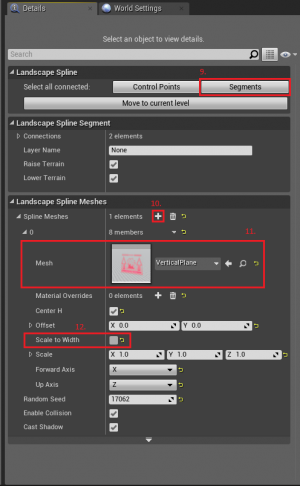Safe Zone Border
After looking for the Safe Zone border in the dev kit and not finding it, I decided to make one.
So here are the files as well as a short guide on how to use it in your map.
Landscape Spline Version:
Setting up the Safe Zone Border.
Note: You will have to reparent both the Border_Safe and Border_Warning materials with MM_Border as the parent. As well as reapply the Border_Safe and Border_Warning materials to the VerticalPlane mesh, otherwise the border won't cook properly.
1. Download the SafeBorder files. File:SafeBorder.7z
2. Copy the SafeBorder folder into your map folder (C:\Unreal Engine\ARKDevKit\Projects\ShooterGame\Content\Mods\YourMap)
3. Start the Ark Dev Kit
4. Open your mainMap level. Load whatever level your landcape is in, and make it your current level.
5. Edit your landscape.
6. Click manage under landscape settings.
7. Under the Landscape Editor section, choose the Edit Splines tool.
8. Add a spline by holding ctrl and left clicking your terrain. Create at least two spline points.
9. Click the Segments button under the Details window.
10. Add a spline mesh.
11. Select the VerticalPlane mesh found in the SafeBorder/Meshes folder.
12. Uncheck the Scale to Width button.
Everything is now setup to use the Safe Zone Border. Just ctrl + left click to add more spline points and make the border longer.
Blueprint Version:
1. Download the SafeBorder Blueprint files. File:SafeBorder Blueprint.7z
2. If the dev kit is open, close it.
3. Copy the SafeBorder_BP folder found in the zip, to your "C:\Unreal Engine\ARKDevKit\Projects\ShooterGame\Content\Mods" folder.
4. Start the dev kit.
5. In the content browser, under the mods folder, you should see a "SafeBorder_BP" folder.
6. From the dev kit, in the content browser, move this folder into your map folder. This is to make sure all the material references are updated to the new location.
7. Open your map, and place down the SafeBorder blueprint.
-To add a point to the spline, hold alt and drag off of an existing point.
-To delete a point from the spline, select a point, and press the delete key.